
Miss Ballard's Boundless Badgers
Virtual Science Class Tips

Zoom Tips
-
Make sure you log in with your school Google account.
-
Press the mic icon to talk.
-
Press the camera icon to show your camera.
-
Press the chat icon to toggle the chat box. Depending on the settings your teacher has created, you may be able to reply to chats using text, downloads, and screenshots.
-
Press the view transcript button to view live captions. (Note: It's not exact, but it's helpful.)
-
Typically meetings are recorded so be mindful of what you say and type.
-
You can use emojis to react by clicking on the Reactions button. The emoji you reply with will be posted next to your avatar/name for a few seconds and disappear.
-
If you can't connect to audio, close Zoom and re-join.

Synergy Tips
-
Synergy is the best place to find updates on your grades and your schedule.
-
You can click on a class you're in to view grades for everything your teacher has graded and submitted.
-
You should be able to click on each assignment and view links and other information you may need to complete the assignment if you haven't.
-
If you haven't submitted an assignment it will usually have a score of half of what the entire assignment is worth, also known as an E. It doesn't mean you have completed it. Moreover, it means you need to complete it before the end of the Quarter or it will remain an E.

Canvas Tips
-
Click on the Courses tab to view all of your classes. Click on a class to begin.
-
Click on Assignments to view any assignments your teacher has assigned. (Note: All assignments may not be listed here, so check with your teacher for updates on assignment locations.)
-
Click on Inbox to toggle the Messenger page. Here you can send and receive messages from your teachers.
-
Some features will be available in some classes and not others, depending on the settings your teacher has created.
-
You can click on Grades to see if your teacher has graded any of your assignments within Canvas. Not all grades will be listed there so use Synergy for actual grade updates.
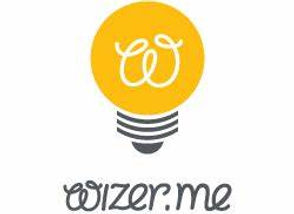
Wizer.me Tips
-
Miss Ballard loves to create assignments using Wizer.me so you'll see it quite a bit!
-
Make sure you log in with your school Google account.
-
Make sure you actually complete all of the activities assigned because your teacher can see everything you type and upload.
-
Once you click on a Wizer.me assignment link your work is visible to your teacher.
-
Miss Ballard grades assignments in Wizer.me and then transfers them to Synergy. You should be able to check with a week for grade updates on Wizer.me!
-
Paste things in Wizer.me at your own risk. Assignment boxes will sometimes glitch if it detects you've copied and pasted something making it difficult for you to see. If I were you I wouldn't.

Nearpod Tips
-
Make sure you log in with your school Google account.
-
Sign in with your first and last name so your teacher can grade it if need be.
-
Teachers can make a Nearpod activity Student Paced or Teacher Paced. If it's Student Paced you can progress through the slides yourself. If it's on Teacher Paced your teacher is the only one who can move the slides.
-
Make sure you actually complete all of the activities assigned because your teacher can see everything you've done...including gibberish.
-
You can take notes on Nearpod that will save directly to your Google Drive by clicking on the little note sheet icon at the top right of the Nearpod lesson.

Getting an A Tips
-
Come to class and stay until the end of it.
-
Ask questions and participate in class discussions.
-
Get your assignments completed and submitted on time to avoid falling behind.
-
If you haven't completed an assignment, make sure you do it by the end of the quarter, or by your teacher's deadline.
-
Ask to retake any assignments that you earn C or less on.
-
Do your very best on everything you're assigned.
-
Take notes and screenshots of topics your teacher covers in class to use to help you later.
-
Complete all Nearpod activities.
-
Come to Check-ins to make up or finish assignments.
-
Check your grades or assignment completions often.